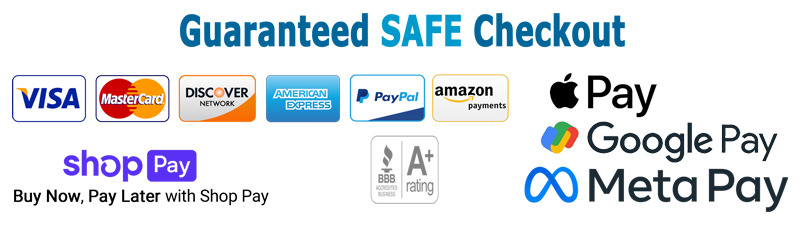How can I record the baby's heartbeat to my computer and share the experience with others?
Many customers have told us the easiest way to share the experience with others is to either record a video of the experience or to record an audio of the heartbeat. Then you can share that file with others via social media or email. In the User Guide there are directions which will also help. If you get hung up and need any assistance, feel free to reach out to us via our Customer Service and we can also assist you personally if you need it. Leave a message if it is after hours and we will return your call.
Video: This is fairly easy to do by just using your own (or a friends) cell phone or camera to video tape the whole process of the mommy locating the baby and then listing to the baby's heartbeat. Check out the question below called "Can I use something other than the earbuds to listen to my baby?" on how you can connect an external speaker to the Womb Music so that the video camera can pick up the sound of the baby's heartbeat at the same time you video the experience. Then use your favorite Social Media Application to upload and share your video.
Audio: If you only want to capture the audio of your baby's heartbeat then you can follow these steps to do that.
Step 1 - Use the recorder cable to connect the Womb Music Monitor to your Microphone audio input jack on your computer. The recorder cable is the one with the mini-USB plug on one end and the 3.5 mm audio jack on the other end. Plug the mini-USB end into the appropriate plug on the Womb Music. Now plug the 3.5 mm audio jack into your computers "Audio Input Jack" or the "Microphone Jack" on your computer. The Womb Music Heartbeat Monitor appears to the computer as if it was a normal microphone. So by connecting it to the microphone jack on your computer it would work just like if you connected a real microphone and recorded your voice, same concept but different device.
Please note: While nearly every kind of computer has one of these there are some manufactures that will leave that input jack off of the computer (some Apple Computers and Notebook Windows Computers) to save money. If you don't have this audio input or microphone jack on your computer then you will not be able to record the heartbeat to your computer directly. This is not a limitation of the Womb Music, it is an issue with the computer you are trying to use. It may be possible to add that feature to your computer if this is the case but you'll need to take it to a computer professional to help you with that problem.
Step 2 - Now we need to open the program on your computer to record the audio input. How we do this and which program we use will depend on what kind of computer you are using so we're going to try and give you specific instructions for the two most common types of computers; Windows and Apple.
Windows Operating Systems:
- Click the "Start" button on the lower left corner of your computer screen
- Type "Recorder" in the search box on Windows and click to start the "Sound Recorder" program which will appear in the results.
- Now locate your baby's heartbeat. When you find it you should be able to see the beat on the Sound Recorder program. Now click the "Start Recording" button.
- After you’ve recorded enough of the baby's heartbeat, click the "Stop Recording" button.
- This will open up a dialog box on your computer to allow you to save the audio file to your computer. Make sure you select a logical folder to save the file in and give it a name like "Baby's Heartbeat - Week 16". This will make it easier to both find the file later on your computer and also know the difference between the files if you do more than one.
- Now you can use that audio file on social media or play it back for someone.On Apple you may want to use the built in QuickTime 10 player. Open the file menu and select New Audio Recording.You can also do a Google search for more details and/or a YouTube search for example videos on how to use your computer to record audio sounds.We've just recorded a help video that we are editing now and it will be available on our website and our YouTube channel along with other helpful videos very soon. So check our website for additional help..
- Here's some additional helpful advice for Windows users.
Apple Operating Systems:
- Open the built in "QuickTime Player" from your Applications folder.
- Open the file menu and select "New Audio Recording" from the drop-down menu.
- You'll need to click the "Down Arrow" on the right side of the program to select the microphone input. Make sure you select to use the "Built-in Input: Line In" selection. You can also select the quality of the recording you want and we suggest that you select "High".
- Below the red "Start Recording" button you can adjust the microphone (Womb Music) volume using the slider. We recommend that you turn this up.
- Now locate your baby's heartbeat. When you find it click the red "Start Recording" button.
- After you’ve recorded enough of the baby's heartbeat, click the "Stop Recording" button.
- This will open up a dialog box on your computer to allow you to save the audio file to your computer. Make sure you select a logical folder to save the file in and give it a name like "Baby's Heartbeat - Week 16". This will make it easier to both find the file later on your computer and also know the difference between the files if you do more than one.
- Here's some additional helpful advice for Mac users.
My Apple Computer doesn't have a Microphone Jack, what should I do? Apple, in their wonderful need to be non-standard seems to not include an external microphone jack in many of their computers like the MacBook Pro. Where the headphone jack is they've decided to use a very special type of jack that can be adapted to work with an external microphone, but you will need an adapter to split the headphone jack into the industry standard separate headphone jack and microphone jack. Watch this YouTube Video to show you how this works. The adapter he's describing in the video is available at electronics stores and websites or on Amazon here: http://www.amazon.com/gp/product/B004SP0WAQ . Just pick up the adapter and your MacBook Pro should work like most other computers with standard external microphones and standard headsets. Since the Womb Music works just like a standard microphone, this configuration will work with the Womb Music also.
Still Need Help: You can also do an internet search for more details and/or a YouTube search for example videos on how to use your type of computer to record audio sounds.
Power Users: If you find that your computer doesn't have the above programs already loaded you can download a free program called "RecordPad Sound Recording Software" made by NCH Software which runs on both Windows and Mac computers. What we like about their software is that it is very easy to use but has more features than the Windows or Mac built in software. Please see their website for more information and to download the software. Also, please contact NCH for software support if you decide to use their software.
We've recorded a help video that shows you the basics of how this works: